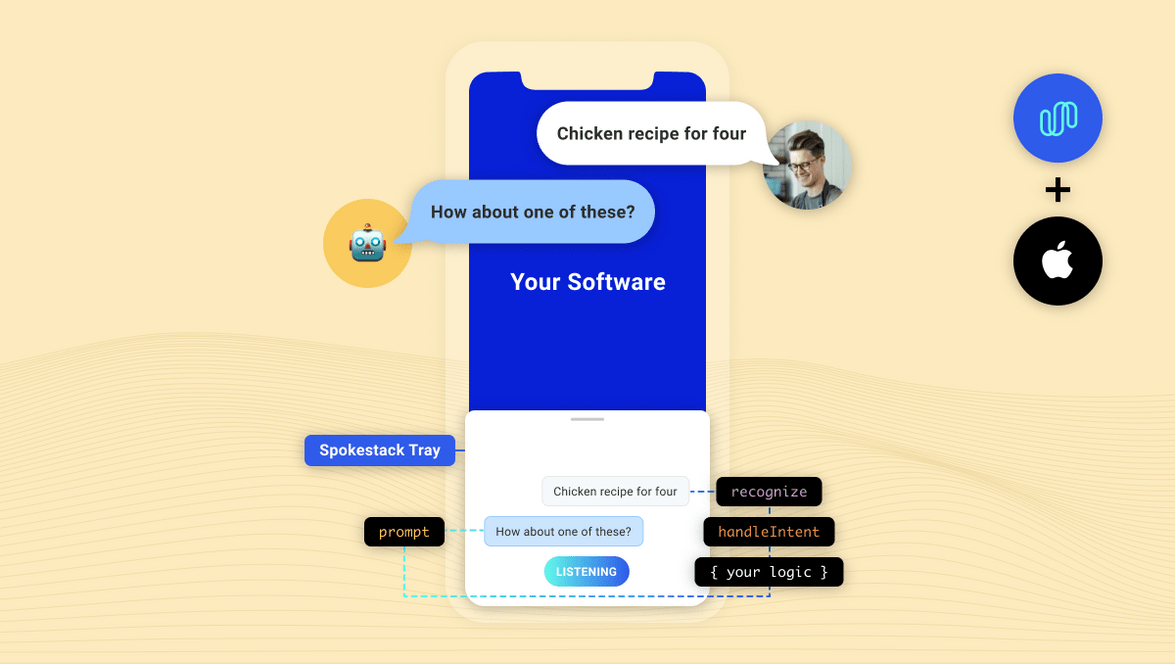Integrating Spokestack in iOS
As much time, talent and treasure that Apple has put into Siri, ASR, and NLU, integrating a custom voice-enabled app experience is still challenging! Spokestack changes all of that. Our mission at Spokestack is to make it as easy as possible to make your apps fully voice-enabled.
After building the services needed to make voice interaction work, including Wake Word, Speech Recognition, Natural Language Understanding, and Text-to-speech, we started working on ways users could integrate these services without having to completely rewrite their applications.
Introducing spokestack-tray-ios
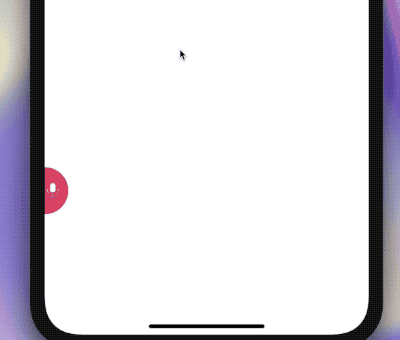
spokestack-tray-ios is an iOS framework that is designed to work in any application, regardless of its layout or navigation. It utilizes spokestack-ios, to add voice experiences. With on-device wake word, ASR, and NLU, the tray’s silent mode works completely offline–TTS is the only service that requires a network.
With a few required props (and lots of optional ones), you can start building a customizable voice experience without the hassle that usually comes with listening for a wake word, working with a microphone, or playing audio in iOS.
This tutorial will guide you through the process of installing spokestack-tray-ios as well as using the SpokestackTray framework to respond to your users.
Installation
CocoaPods is a dependency manager for Cocoa projects. For usage and installation instructions, visit their website. To integrate Spokestack into your Xcode project using CocoaPods, specify it in your Podfile:
pod 'SpokestackTray-iOS'
From your terminal in the project directory run
pod install
Either in your Podfile or your Project / Target settings set the minimum iOS target to iOS 13.
Edit Info.plist
Spokestack requires access to your device’s microphone and Apple’s speech recognition service.
without these your app will crash
<key>NSMicrophoneUsageDescription</key>
<string>For making voice requests</string>
<key>NSSpeechRecognitionUsageDescription</key>
<string>For understanding your voice requests</string>Edit the AppDelegate.(swift|m)
Spokestack is dependent on the appropriate AVAudioSession to be configured. For most apps this can be done in the AppDelegate.(swift|m)
do {
let session = AVAudioSession.sharedInstance()
try? session.setCategory(.playAndRecord, options: [.defaultToSpeaker, .allowAirPlay, .allowBluetoothA2DP, .allowBluetooth])
try? session.setActive(true, options: [])
}Usage
The spokestack-tray-ios example app uses the “Spokestack” wake word and sample Minecraft NLU models.
To create your own copy of the Spokestack/Minecraft Helper, add the SpokestackTray framework:
import SpokestackTray
import Spokestack
override func viewDidLoad() {
super.viewDidLoad()
let configuration: TrayConfiguration = TrayConfiguration()
/// When the tray is opened for the first time this is the synthesized
/// greeting that will be "said" to the user
configuration.greeting = """
Welcome! This example finds tutorials for Minecraft crafting. Try saying, \"How do I make a castle?\"
"""
/// When the tray is listening or processing speech there is a animated gradient that
/// sits on top of the tray. The default values are red, white and blue
configuration.gradientColors = [
"#61fae9".spstk_color,
"#2F5BEA".spstk_color,
UIColor.systemRed
]
/// Apart of the initialization of the tray is to download the nlu and wake word models.
/// These are the default Spokestack models, but you can replace with your own
configuration.nluModelURLs = [
NLUModelURLMetaDataKey: "https://d3dmqd7cy685il.cloudfront.net/nlu/production/shared/XtASJqxkO6UwefOzia-he2gnIMcBnR2UCF-VyaIy-OI/nlu.tflite",
NLUModelURLNLUKey: "https://d3dmqd7cy685il.cloudfront.net/nlu/production/shared/XtASJqxkO6UwefOzia-he2gnIMcBnR2UCF-VyaIy-OI/vocab.txt",
NLUModelURLVocabKey: "https://d3dmqd7cy685il.cloudfront.net/nlu/production/shared/XtASJqxkO6UwefOzia-he2gnIMcBnR2UCF-VyaIy-OI/metadata.json"
]
configuration.wakewordModelURLs = [
WakeWordModelDetectKey: "https://d3dmqd7cy685il.cloudfront.net/model/wake/spokestack/detect.tflite",
WakeWordModelEncodeKey: "https://d3dmqd7cy685il.cloudfront.net/model/wake/spokestack/encode.tflite",
WakeWordModelFilterKey: "https://d3dmqd7cy685il.cloudfront.net/model/wake/spokestack/filter.tflite"
]
configuration.cliendId = "YOUR_CLIENT_ID"
configuration.clientSecret = "YOUR_CLIENT_SECRET"
/// The handleIntent callback is how the SpeechController and the TrayViewModel know if
/// NLUResult should be processed and what text should be added to the tableView.
let greeting: IntentResult = IntentResult(node: InterntResultNode.greeting.rawValue, prompt: configuration.greeting)
var lastNode: IntentResult = greeting
configuration.handleIntent = {intent, slots, utterance in
switch intent {
case IntentResultAmazonType.repeat.rawValue:
return lastNode
case IntentResultAmazonType.yes.rawValue:
lastNode = IntentResult(node: InterntResultNode.search.rawValue, prompt: "I heard you say yes! What would you like to make?")
case IntentResultAmazonType.no.rawValue:
lastNode = IntentResult(node: InterntResultNode.exit.rawValue, prompt: "I heard you say no. Goodbye")
case IntentResultAmazonType.stop.rawValue,
IntentResultAmazonType.cancel.rawValue,
IntentResultAmazonType.fallback.rawValue:
lastNode = IntentResult(node: InterntResultNode.exit.rawValue, prompt: "Goodbye!")
case IntentResultAmazonType.recipe.rawValue:
if let whatToMakeSlot: Dictionary<String, Slot> = slots,
let slot: Slot = whatToMakeSlot["Item"],
let item: String = slot.value as? String {
lastNode = IntentResult(node: InterntResultNode.recipe.rawValue,
prompt: """
If I were a real app, I would show a screen now on how to make a \(item). Want to continue?
"""
)
}
case IntentResultAmazonType.help.rawValue:
lastNode = greeting
default:
lastNode = greeting
}
return lastNode
}
/// Which NLUNodes should trigger the tray to close automatically
configuration.exitNodes = [
InterntResultNode.exit.rawValue
]
/// Callback when the tray is opened. The call back is called _after_ the animation has finished
configuration.onOpen = {
LogController.shared.log("isOpen")
}
/// Callback when the tray is closed. The call back is called _after_ the animation has finished
configuration.onClose = {
LogController.shared.log("onClose")
}
/// Callback when a `TrayListenerType` has occured
configuration.onEvent = {event in
LogController.shared.log("onEvent \(event)")
}
let tray: SpokestackTrayViewController = SpokestackTrayViewController(self, configuration: configuration)
tray.addToParentView()
tray.listen()
}clientId and clientSecret
The clientId and clientSecret props are where you pass your API tokens generated in your Spokestack account. First, create a free account. Then, generate a token on the account settings page. Don’t worry, there’s no hidden subscription.
nluModelUrls
These URLs point to the sample Minecraft NLU model files we have hosted on a CDN, which are downloaded automatically by SpokestackTray the first time the app launches (and only the first time). The files are then saved to the app’s cache for future use so they only need to be downloaded once. NLU models can vary drastically in size, and it’s a good idea to include them in the app bundles and instead load them lazily.
At this point, you may be wondering what an “NLU” does. While Automatic Speech Recognition provides us with a way to process speech into text, that text is rarely enough to figure out what the user wants the app to do. Natural Language Understanding (NLU) is the next step to process the text into what voice platforms call “intents”.
A good example is searching with voice. If your app has just said, “What would you like to search for?” and the user says, “Bananas,” you can be reasonably sure that the user means for the app to search for bananas without the help of an NLU.
But if the user initiated the interaction and said, “Search for bananas”, the NLU can parse that statement into an intent (e.g. “search”) with variables (e.g. “bananas”). If you were only using ASR, you’d probably end up searching for the whole sentence, “search for bananas”, rather than just “bananas”, which may yield different results. For more information on NLU in Spokestack, please check out our guide. If you’ve already built an NLU model in Alexa, Dialogflow, or Jovo, check out our guide on exporting existing NLU models from other platforms.
handleIntent
So, intents are commands for the app based on what the user said. Now that you know how you get intents, it’s your responsibility to respond to those intents. There are two questions to answer for any given intent:
- What should the app say in response to the user? This is the return value of
handleIntentand is always required. - Should the app update the UI? Note that not all intents will need to make UI changes. In the voice search example, if the user has just searched for “bananas”, the answer to question #1 might be to say, “Here are your search results.” The answer to question #2 would probably be to show the search results. Remember that the NLU doesn’t do the search for you; it just tells you the proper search terms.
These answers could be written like this…
configuration.handleIntent = {intent, slots, utterance in
if intent == "search" {
let results = searchService.search(slots.ingrident)
viewModel.addSearchResults(results)
// Return a response
return {
prompt: "Here are your search results.",
node: "search_results"
}
}
}The prompt will be synthesized using Spokestack’s TTS service, and then played using the device’s native audio player (unless the tray is in silent mode).
The node property is metadata to help you track conversation state, and the value is completely up to you. The only reason SpokestackTray needs it is to determine whether to listen again after the prompt has been said.
If the node is specified in the exitNodes prop, the conversation will stop and SpokestackTray will close.
If the node is not an exit node, SpokestackTray will stay open and listen to the user again, and the process will repeat.
Conclusion
Hopefully, we’ve given you a glimpse into just how powerful spokestack-tray-ios can be. Add the SpokestackTray framework to your iOS app to start building elegant conversational user experiences.
For complete documentation, check out spokestack-tray-ios on GitHub.
For support, we offer multiple support channels to help you get started.
Originally posted September 18, 2020