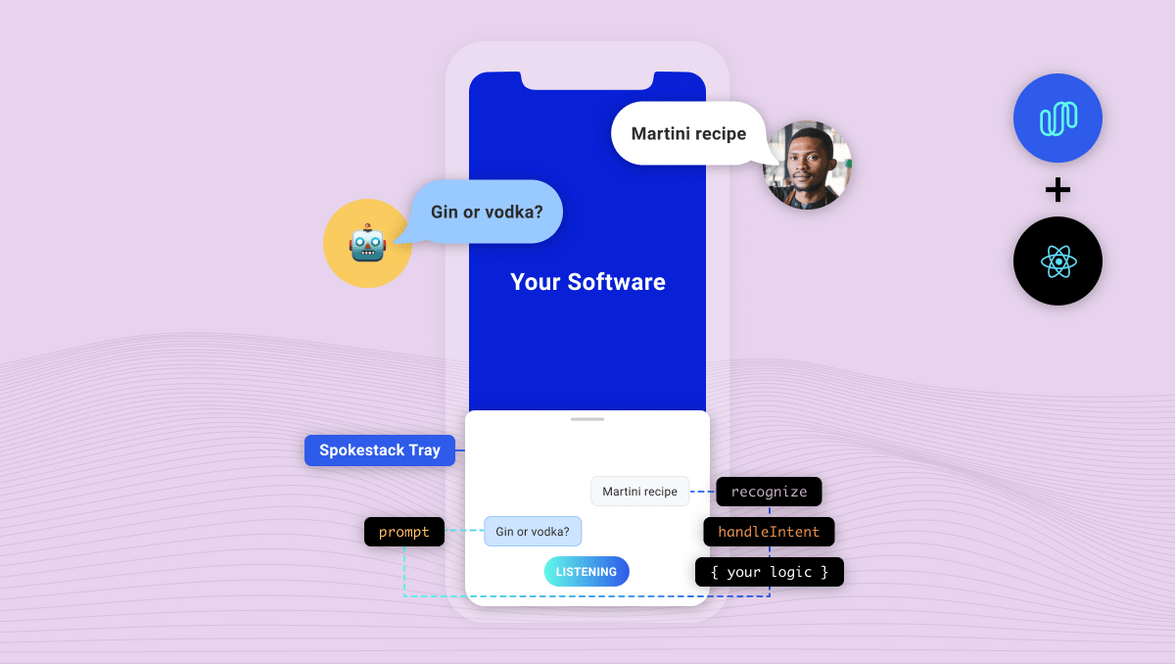Integrating Spokestack in React Native
Not long ago, adding voice to any mobile app was not only time-consuming, but difficult and convoluted. This was especially true when adding voice experiences on multiple platforms, as might be the case when using React Native. Our mission at Spokestack is to make it as easy as possible to make your apps fully voice-enabled.
After building the services needed to make voice interaction work, including Wake Word, Speech Recognition, Natural Language Understanding, and Text-to-speech, we started working on ways users could integrate these services without having to completely rewrite their applications.
Introducing react-native-spokestack-tray!
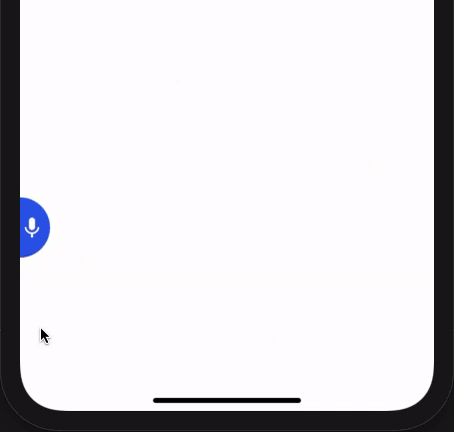
react-native-spokestack-tray is a React Native component that is designed to work in any application, regardless of its layout or navigation. It uses multiple existing React Native plugins, including react-native-spokestack, to add voice experiences. With on-device wake word, ASR, and NLU, the tray’s silent mode works completely offline–TTS is the only service that requires a network.
With a few required props (and lots of optional ones), you can start building a customizable voice experience without the hassle that usually comes with listening for a wake word, working with a microphone, or playing audio in iOS and Android.
This tutorial will guide you through the process of installing react-native-spokestack-tray as well as using the <SpokestackTray /> component to respond to user intents. We won’t go through the process of setting up a new React Native project, but be sure to use the React Native CLI path and not expo.
Installation
First, install the dependencies. Here’s a one-liner to install react-native-spokestack-tray and its peer dependencies.
npm install react-native-spokestack-tray react-native-spokestack @react-native-community/async-storage @react-native-community/netinfo react-native-video rn-fetch-blob react-native-haptic-feedback react-native-linear-gradient react-native-permissionsIf you’re wondering why these dependencies are needed, we’ve listed all of their purposes in the tray’s README.
Now that you have all of the node modules, we need to update some native files. We’ll go through each of them by platform.
iOS installation
Edit Podfile
Our main dependency (react-native-spokestack) makes use of relatively new APIs only available in iOS 13+. Make sure to set your deployment target to iOS 13 at the top of your Podfile:
platform :ios, '13.0'We use react-native-permissions to check and request the Microphone permission (iOS and Android) and the Speech Recognition permission (iOS only). This library separates each permission into its own pod to avoid inflating your app with code you don’t use. Add the following pods to your Podfile:
target 'SpokestackTrayExample' do
# ...
permissions_path = '../node_modules/react-native-permissions/ios'
pod 'Permission-Microphone', :path => "#{permissions_path}/Microphone.podspec"
pod 'Permission-SpeechRecognition', :path => "#{permissions_path}/SpeechRecognition.podspec"We need to use use_frameworks! in our Podfile because a couple of our dependencies are written using Swift.
target 'SpokestackTrayExample' do
use_frameworks!
#...For the time being, use_frameworks! does not work with Flipper, so we also need to disable Flipper. Remove any Flipper-related lines in your Podfile. In React Native 0.63.2, they look like this:
# X Remove or comment out these lines X
use_flipper!
post_install do |installer|
flipper_post_install(installer)
end
# XXRemove your existing Podfile.lock and Pods folder to ensure no conflicts, then install the pods:
$ npx pod-installRefer to the Podfile in our example for a working Podfile.
Edit Info.plist
Add the following to your Info.plist to enable permissions. In XCode, also ensure your iOS deployment target is set to 13.0.
<key>NSMicrophoneUsageDescription</key>
<string>This app uses the microphone to hear voice commands</string>
<key>NSSpeechRecognitionUsageDescription</key>
<string>This app uses speech recognition to process voice commands</string>Edit AppDelegate.m
Add AVFoundation to imports
#import <AVFoundation/AVFoundation.h>AudioSession category
Set the AudioSession category to enable microphone input and play from the speaker by default. This also enables input and playback over bluetooth.
- (BOOL)application:(UIApplication *)application didFinishLaunchingWithOptions:(NSDictionary *)launchOptions
{
AVAudioSession *session = [AVAudioSession sharedInstance];
[session setCategory:AVAudioSessionCategoryPlayAndRecord
mode:AVAudioSessionModeDefault
options:AVAudioSessionCategoryOptionDefaultToSpeaker | AVAudioSessionCategoryOptionAllowAirPlay | AVAudioSessionCategoryOptionAllowBluetoothA2DP | AVAudioSessionCategoryOptionAllowBluetooth
error:nil];
[session setActive:YES error:nil];
// ...Remove Flipper
While Flipper works on fixing their pod for use_frameworks!, we must disable Flipper. We already removed the Flipper dependencies from Pods above, but there remains some code in the AppDelegate.m that imports Flipper. There are two ways to fix this.
- You can disable Flipper imports without removing any code from the AppDelegate. To do this, open your xcworkspace file in XCode. Go to your target, then Build Settings, search for “C Flags”, remove
-DFB_SONARKIT_ENABLED=1from flags. - Remove all Flipper-related code from your AppDelegate.m.
In our example app, we’ve done option 1 and left in the Flipper code in case they get it working in the future and we can add it back.
Android installation
Edit AndroidManifest.xml
<!-- For TTS -->
<uses-permission android:name="android.permission.INTERNET" />
<!-- For wake word and ASR -->
<uses-permission android:name="android.permission.RECORD_AUDIO" />Edit app/build.gradle
Add the following lines:
android {
// ...
defaultConfig {
// ...
multiDexEnabled true
}
// ...
packagingOptions {
exclude 'META-INF/INDEX.LIST'
exclude 'META-INF/DEPENDENCIES'
}
}Usage
The react-native-spokestack-tray example app uses the “Spokestack” wake word and sample Minecraft NLU models.
In this example, the following code is used to add the <SpokestackTray /> component:
<SpokestackTray
clientId={process.env.SPOKESTACK_CLIENT_ID}
clientSecret={process.env.SPOKESTACK_CLIENT_SECRET}
handleIntent={handleIntent}
nluModelUrls={{
nlu: 'https://d3dmqd7cy685il.cloudfront.net/nlu/production/shared/XtASJqxkO6UwefOzia-he2gnIMcBnR2UCF-VyaIy-OI/nlu.tflite',
vocab:
'https://d3dmqd7cy685il.cloudfront.net/nlu/production/shared/XtASJqxkO6UwefOzia-he2gnIMcBnR2UCF-VyaIy-OI/vocab.txt',
metadata:
'https://d3dmqd7cy685il.cloudfront.net/nlu/production/shared/XtASJqxkO6UwefOzia-he2gnIMcBnR2UCF-VyaIy-OI/metadata.json'
}}
/>clientId and clientSecret
The clientId and clientSecret props are where you pass your API tokens generated in your Spokestack account. First, create a free account. Then, generate a token on the account settings page. Don’t worry, there’s no hidden subscription.
Rather than hardcoding these values, we recommend saving them in your environment on your local machine and in CI for deployments. Once they’re saved, run the React Native packager in a new terminal and start the app using npm run ios or npm run android -- --device (note that Android requires a real device for ASR to work).
nluModelUrls
These URLs point to the sample Minecraft NLU models files we have hosted on a CDN, which are downloaded automatically by SpokestackTray the first time the app launches (and only the first time). The files are then saved to the app’s cache for future use so they only need to be downloaded once. NLU models can vary drastically in size, and we thought it better not to include them in the app bundles, but instead load them lazily.
At this point, you may be wondering what an NLU does. While Automatic Speech Recognition provides us with a way to process speech into text, that text is rarely enough to figure out what the user wants the app to do. Natural Language Understanding (NLU) is the next step to process the text into what voice platforms call “intents”.
A good example is searching with voice. If your app has just said, “What would you like to search for?” and the user says, “Bananas”, you can be reasonably sure that the user means for the app to search for bananas without the help of an NLU.
But if the user initiated the interaction and said, “Search for bananas”, the NLU can parse that statement into an intent (e.g. “search”) with variables (e.g. “bananas”). If you were only using ASR, you’d probably end up searching for the whole sentence, “search for bananas”, rather than just “bananas”, which may yield different results. For more information on NLU in Spokestack, please check out our guide. If you’ve already built an NLU model in Alexa, Dialogflow, or Jovo, check out our guide on exporting existing NLU models from other platforms.
handleIntent
So, intents are commands for the app based on what the user said. Now that you know how you get intents, it’s your responsibility to respond to those intents. There are two questions to answer for any given intent:
- What should the app say in response to the user? This is the return value of
handleIntentand is always required. - Should the app update the UI? Note that not all intents will need to make UI changes.
In the voice search example, if the user has just searched for “bananas”, the answer to question #1 might be to say, “Here are your search results.” The answer to question #2 would probably be to show the search results. Remember that the NLU doesn’t do the search for you; it just tells you the proper search terms.
These answers could be written like this…
function handleIntent(
intent: string,
slots?: any,
utterance?: string
) {
if (intent === 'search') {
// Search for recipes with "bananas"
const results = searchService.search(
slots.ingredient
)
// Show the results
navigation.navigate('SearchResults', {
results
})
// Return a response
return {
prompt: 'Here are your search results.',
node: 'search_results'
}
}
}The prompt will then be synthesized using Spokestack’s TTS service. It then gets played using the device’s native audio player (unless the tray is in silent mode).
The node property is metadata to help you track conversation state, and the value is completely up to you. The only reason SpokestackTray needs it is to determine whether to listen again after the prompt has been said.
If the node is specified in the exitNodes prop, the conversation will stop and SpokestackTray will close.
If the node is not an exit node, SpokestackTray will stay open and listen to the user again, and the process will repeat.
Conclusion
Hopefully, we’ve given you a glimpse into just how powerful react-native-spokestack-tray can be. Add the SpokestackTray component to your React Native app to start building elegant conversational user experiences.
For complete documentation, check out react-native-spokestack-tray on GitHub.
For support, we offer multiple support channels to help you get started.
Originally posted September 01, 2020